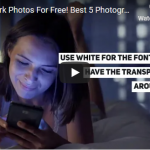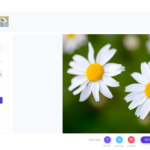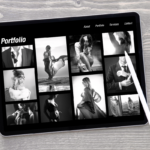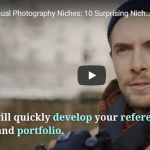Why do you need a watermark for photos?
There are a lot of good reasons why you would want to know how to add a watermark for photos. Perhaps the most common reason is to deter any unapproved use of your images, especially if you are a professional photographer. Nonetheless, you can likewise use watermarks to get your brand out in front of potential clients and more people to boost your brand.
What Is a Watermark?
A watermark serves as your own signature on your photographs. A watermark can be a stamp, text, signature, or logo superimposed onto an image.

Photographers use watermarks on their images to help make them easier to identify. It’s also a good way to prevent copyright infringement.
If somebody sees your photos and intends to pay for a license to use them, a watermark for photos would make it easier for them to reach you. Also, if somebody purposefully tries removes a watermarking, the photographer could receive compensation for the damages in the event of a copyright infringement.
Some professional photographers prefer to put watermarking in the same way a painter would sign their masterpieces. Others, though, prefer a hardly visible line of logo or text.
Use a Watermark to Protect Your Images
Because it is so simple and easy for anybody to download one of your images on the internet and use them any way they want, adding a watermark on your photos is among the best ways to avoid that. A cleverly placed watermarking would make it tough for anybody to use your photographs for their marketing purposes, and it would likewise dissuade them from using your images for personal reasons.
Use a Watermark to Promote Your Brand
Watermarks are also a great way to add subtle branding to your images. Put watermarking on photos of your products to show people your name and company. Put them on your company’s social media posts to bring together your look and strengthen your brand identity.

If you’re in the phase of building a business, you should think big. Begin using brand kits to unify brand assets such as your brand fonts, colors, logo, graphics, as well as templates. Then you would use them consistently when you’re crafting designs.
How Can I Make My Own Watermark?
Creating a cleverly designed watermarking you can utilize consistently would help build recognition for your brand and your photos. It is a huge part of your identity and branding, so you don’t want to change it often.
Typing your company name or even your name in your favorite calligraphy font may not be very helpful. Some professional photographers like to put their website URL or a copyright logo or symbol.
The simplest way is to make a logo using an app. Arguably, among the easiest apps to use is Canva. It’s free, and it also offers a lot of design and font options. Just look for the text and logo elements you want, and then drag and drop the elements onto the field, and that’s it!

How you want your watermark to look is actually a matter of personal taste. Nevertheless, make sure to put effort into creating a design for your logo to make it look fantastic on your photos. And most importantly, ensure that it does not distract the audience away from your stunning pictures.
You could likewise download your Canva logo design as a .PNG file if you wanted to add it to pictures using Watermarquee.
Using Watermarquee
Water Marquee is an amazing online app for adding watermarks. It offers unique fonts and even templates for beginners.
Also, a premium subscription opens up unlimited batch editing mode to professional photographers. The free access allows only up to 5, though. Still, this tool lets them add watermarking to images with just one click.
It also enables you to edit the size, color, or font so that it blends well with the style of your photographs. Moreover, you can use your images with the added watermark logo for commercial and marketing purposes.
Watermarquee does all the steps easily and quickly, making the entire process of protecting your images less difficult and more streamlined than what Photoshop and Lightroom offer.
Watermarquee is a free and automated watermarking software to help you create and add logos to your commercial or personal photos.
Upload Quality – Image Formats
Even though the free version of Watermaquee works well with JPEG, PNG, and some RAW files, Watermarquee Pro offers you access to more than a hundred image formats, including TIFF, BMP, PNG, PCX, JPEG, CALS, and vector: DXF, AI, CDR, CGM, among many others.
Also, the free version restricts you to a max image resolution of 1600×1200. On the other hand, a premium subscription eliminates any restrictions and handles even the largest image files, including 2398×3602 and more.
More than 50 Unique Fonts to Choose From
The text editor offers over 50 fonts, including Lato, Verdana, Arial, Forum, Georgia, as well as unique and creative ones like Josefin Slab, Pacifico, Comic Sans MS, and others.
You could modify the background and font color using the smart palette, while size and transparency are adjusted by using the sliders.

Adding Your Transparent Logo
Once you have uploaded the photo to be watermarked, you can now add the ready-made PNG logos design. This would help you steer clear of complicated work with Adobe Photoshop layers.
Conclusion
Placing a well-made watermarking to your images could help build your identity and brand as a professional photographer. However badly placed or poorly designed watermarking might turn off viewers to look at your photos.
Take time to test and experiment with watermark designs on your photos. Find something that would work for you and does all that an effective watermark needs to do.
You don’t want to change your watermark too often, as people might start to mistake your photos as being somebody else’s.
Browse through the internet and look at photographers you like and see how they put watermarks to their work. Get inspiration from professional photographers who are already doing watermark for photos and consider how you would design and create yours.