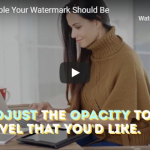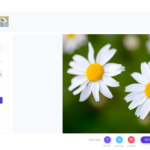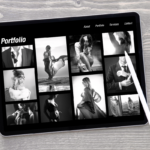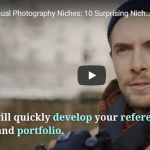How do you choose the right watermark color for your photos?
The watermark color (as well as the placing) has a significant effect on how noticeable the watermark is when it is overlaid on the image. There is no absolutely wrong or absolutely right watermark color; the right color for any particular watermark depends on the photographer’s branding, the use of a watermark photo, and other factors.
When watermarking your photos, you need to make sure that the watermark is not so dark that it is totally distracting from the original image. Nevertheless, you need to make sure that it still shows through and your images can’t be stolen or used by others without your consent. Here are some tips to help you choose a watermark color for your digital photographs.

Only Consider a Watermark Color that Complements Your Branding
It can be challenging to narrow your options down to a few choices with an almost endless range of colors to choose from. Make the selection process more accessible and ensure that your watermark color matches your branding by limiting your choice of colors that are consistent with the branding you already have in place. You might like to consider:
- The colors included in the logo
- Use neutral colors
- Colors that you used in the background of your website
Obviously, the colors included in your logo should match your branding, and you’ve probably already determined that any colors on the background of your website are going well with your marketing scheme. Neutral colors, mainly black, white, and grey, will provide an alternative to the colors you used elsewhere. They ‘re still matching, however, since these hues go well with almost anything.
Get a Watermark Color That’s Visible Yet Tasteful
The next step is to get one (or a few) color that complements your brand and fits well with your colored photos. Keep in mind that the color you would use for a watermark might be obvious in the images. After all, that is the essence of putting a visible watermark on your photos. It’s not supposed to interfere with your picture, though, because that’s what clients are most interested in.
For example, a white watermark is unlikely to show up well on a picture of a winter landscape with lots of snow. For a bolder look, a black watermark will be noticeable and might complement a striking, sharp image well. Gray, however, is more likely to produce that’s visible watermark but doesn’t take the focus away from the photograph. Some images may have the most fitting logo color. Still, it could be too overwhelming for a calm, comfortable winter scene.
Once you have a color that complements the image well, you can adjust the location, size, font, and opacity to increase or decrease the image’s visibility. Nevertheless, the perfect combination of these parts is often a trial-and-error process.
Have One or Two Watermarks that Work Well with Almost Everything
Because professional photographers take a lot of pictures, most of them streamline their workflow by creating two watermarks that work well with all of their images. Some photographers have a watermark made of the colors of their logo used in most of the images. A second that is neutrally colored for images that their logo-colored watermark clashes with.
Other photographers have two grey watermarks, one light grey and the other dark grey. They just use whatever appears best on an image.
If the image has darker colors, I prefer grey or even black, depending on the most dominant colors in the picture. Gray is more of a color for all seasons for me as it blends well with both white, black, and other colors. With Watermarquee, it is possible to change your watermark to any color, change the blending mode as well as change the flow to adapt it to any background.

Play with Opacity Too
The color of your watermark should be something that does not turn the attention of the viewer away from the image. The watermark should be there in the picture, but it shouldn’t appear too prominent. Try and play with the opacity to get the watermark blend in.
With a pair of versatile watermarks, you won’t have to create a new watermark for each image. Instead, you’ll be able to concentrate on taking more pictures and promoting yourself.
To create a couple of watermarks that will go with a lot of your images, check out the selection available on Watermarquee. The platform lets photographers use any watermark colors they’d like.
Using Watermarquee
Watermarquee is a perfect online application that you could use to place a watermark on your photos quickly. You don’t need to download or install anything – you can use Watermarquee right on your web browser. It has a simplistic user interface. You could easily change the color, location, and font of your watermark to get your favourite effect on your image. Best of all, it has a free version, so you can put watermarks on your photos without breaking the bank. For unlimited watermarking choose our Pro Version for the low one off fee of $19 and start unlimited watermarking today!
Now that you know what colors to choose, let us help you select the best fonts to use for your watermark.